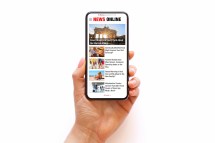Over the past few years, streaming, subscription and live TV services have changed how we watch our favorite shows and events. One relatively newer streaming platform is YouTube TV. While YouTube TV is very user-friendly, using any new platform can be confusing. The following will help you start YouTube TV — from sign-up to the first watch-a-thon.
How to Get Started With YouTube TV
Whether you are using your television, computer, phone or tablet, the initial setup of YouTube TV is similar. Use this list of supported devices to find out if your device is compatible with YouTube TV. Once you know your device is compatible, download the YouTube TV app in your device’s app store. You can also find the YouTube TV app here. Once you’ve downloaded the app, create a new account or log in with your existing one to begin enjoying YouTube TV.
How to Start a YouTube TV Free Trial
In most cases, your YouTube TV free trial will start automatically once you’ve signed up for the service. You can also head to the YouTube TV welcome page and click on the “Try it Free” button to begin your free trial period. Once the YouTube TV free trial period is over, you will be charged monthly for your YouTube TV subscription. There is no contract with YouTube TV, so you can cancel at any time.
How to Start a TV Show on YouTube
If you’re looking for a specific TV show on YouTube TV, you’ll start at the home screen, which is the screen that comes up when you launch YouTube TV. Scroll right to the magnifying glass and select it. This will allow you to type in the title of the show you’re looking for.
From there, if it’s available on YouTube TV’s show list, you’ll be able to select it and play any available seasons and episodes. Many shows offer on-demand options and shows can also be saved in your library so you will always have them recorded and saved. If you don’t have a specific show you’re searching for, you can also browse through the homepage to find shows available on YouTube TV.
How to Start a YouTube TV Channel or Show
To begin watching a YouTube TV channel on live TV, scroll to the right at the top menu to get to the “live” section. From there, you can scroll right to go through the “on now” section which displays thumbnails and information for shows that are currently playing on YouTube Live TV. Once you find a show you’d like to watch, simply click on the show and it will begin to play from its current position.
You can also scroll down to the YouTube TV live TV guide, which looks very similar to a traditional TV guide screen and find a show that’s currently playing. Once you find a show you would like to watch, you can select the now-playing show and it will begin to play.
How to Start a Live Show From the Beginning on YouTube TV
One feature that YouTube TV provides is the option to start live TV shows from the beginning. In some cases, the show must already be in your library of shows to start it from the beginning. Selecting the plus sign (+) next to a show will add it to your library. Once it’s added, all upcoming episodes will be recorded and you will be able to watch them anytime, whether they’re live or not.
Since YouTube TV offers unlimited storage space, you can save as many shows as you’d like. When you select a show that’s playing live and it’s available to start for the beginning, just select that “start from beginning” option on the play screen.
Start Using YouTube TV Today
By learning the basics of YouTube TV’s functions, you can spend more time enjoying your favorite shows and less time troubleshooting. Hopefully, this quick-start guide helps you skip any setup frustrations and makes your transition to using YouTube TV as smooth as possible.