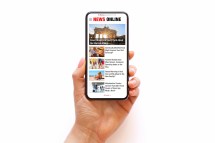Among Us is a game that came out in 2018, but it didn’t reach the height of its popularity until 2020, during the COVID-19 pandemic. A very accessible game, you can run Among Us on an iPhone, Android phone, tablet or computer. However, some gamers have trouble when they want to play Among Us on Mac computers.
Is Among Us Still Popular?
Even though the Among Us fever has passed, the game isn’t dead in space. It’s estimated that about 10 to 15 million people still play the game concurrently on a daily basis. Among Us is also 2022’s most popular mobile game so far.
Initially, downloading Among Us via Steam wasn’t a workable option for Mac computer users. Even now, it still isn’t for some Mac gamers depending on their operating system version or Mac model. Now, though, there are some ways to play Among Us on Mac without upgrading your system.
How to Play Among Us on Mac
Step 1: Download an Android Emulator to Play Among Us on Mac
One of the easiest ways to play a game that’s only on Android or PC is to download an Android emulator. One of the most popular emulators out there is BlueStacks, as it doesn’t require you to have a high-end computer. It also doesn’t need tons of storage space. In fact, you only need a minimum of 9GB of storage for apps and games, and a minimum of 2 GB of RAM.
BlueStacks does come with some Android apps and games pre-installed, but you can always take them off. One issue that users experience is that it takes a while to load the game, even if it isn’t a big file size.
Step 2: Unblock BlueStacks
Ordinarily, you wouldn’t need to do this step, but newer versions of macOS find the existence of BlueStacks on your computer somewhat suspicious and block it immediately, even if you enter your password. You won’t have to wonder if your computer blocked it because a pop-up will tell you: “system extension blocked.”
Unblocking BlueStacks is easy. Click on the button that says “Open Security and Privacy,” which will take you to the security section of your System Preferences. In this menu, there will be a warning toward the bottom of the window that says software from BlueStack systems was blocked. Next, select the “Allow” button to complete the download. Once the download is complete, log in to BlueStacks with your Google account information.
Step 3: Download and Play Among Us
Once you log into BlueStacks, you can browse the library of games. If you’re just interested in Among Us, try searching for it in the Google Play Store by typing in the search bar in the upper righthand corner. Once you find Among Us, click on it to start the download process.
Once it’s added to your games list, go into the game and change the keyboard controls to your liking. Here, you can also set up other controller preferences if you prefer a joystick or touchpad. Once you change your keyboard layout, ensure the settings in the “Controls” section match.
Step 4: Start a Game and Play Among Us
Once you’ve downloaded Among Us, you can start playing it immediately. If it’s your first time playing the game, read the tutorial and play a test game. There’s also a game mode called “Freeplay”, which allows you to practice tasks and explore maps on your own so that you’re prepared to play against others.
If you’re looking to play Among Us on Mac using a newer version of the laptop and iOS, you might be able to download the game directly from Steam. Be sure to check your system specs before adding it to your Steam library.